You can delete a service either from Service console or from Registry console. We will see both here.
Here I have a service that I want to delete and will try Service console and follow below steps.
Step 1) To delete a service Go to Services console and search for the service you want to delete.

You can open service console simply by typing services in search bar in Windows 10.
Step 2) Now right click on service and open property. Copy service name.
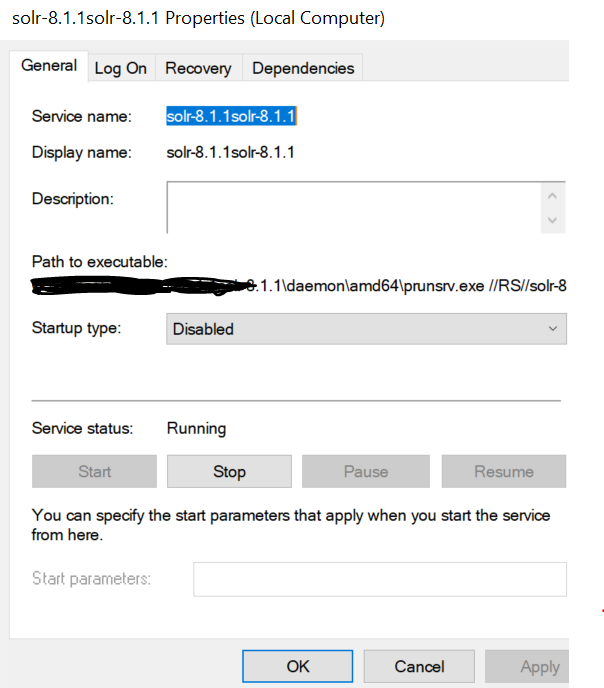
Step 3) Open command prompt as an administrator and enter command sc delete “Service Name”.
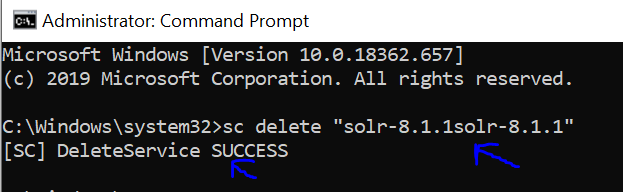
You can also delete services from Registry and for that open Registry console. You can do that typing registry in search bar or using “regedit” command in command prompt.
Step 1) Go to registry console, navigate to “HKEY_LOCAL_MACHINE > SYSTEM > CurrentControlSet > Services” and look for your service.
Step 2) Right click on service and select delete to delete the service.
Step 3) Delete the service and restart the system.
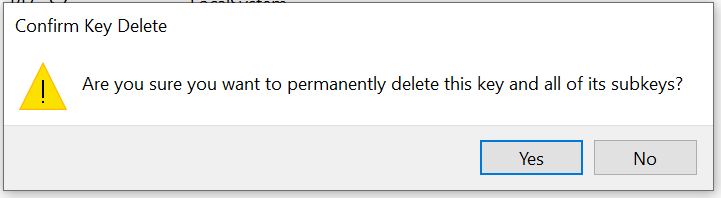
Hope this helps you.